How It Works: Step-by-Step Guide to Navigating Our Website
Both buttons perform the same function. Clicking either the foreground button ("Learn More") or the top-right button (menu icon) will open the website's side menu, where you can select the desired sections.
Once in the sidebar menu, you can explore several sections tailored to your needs, such as Standard Cleaning, Furniture Assembly, and Contact. Additional categories may be added in the future to enhance navigation. At the bottom, you’ll find social media links to share this website with your network and stay connected with us.
After selecting the desired service category, you can either click on the image for a detailed view or directly press the "Add to Cart" button to proceed with placing your order.
After selecting the service, you can specify the required parameters, such as the number of bathrooms.
After selecting the required number of bathrooms using the switch, you can add this service to your cart by clicking the appropriate button.
After you add the service to the cart, it will appear on the right side of the website. Here, you will see the service name, its description, and the estimated cost.
Once you've added one service to the cart, you can continue selecting other services you need. The image demonstrates how to do this: for instance, if you need to assemble two desks or two cabinets, simply click the "+" button to select the required quantity. For handyman services, choose the number of hours needed for the task. Please note: the HANDYMAN price listed is the starting price for one hour of work.
After selecting the necessary services, the total cost will be displayed at the bottom of the cart. If you wish to remove any service, simply click the cross located to the right of it. Once you have reviewed everything, click the "Place Order" button to proceed to the next step.
On our website, the cart looks like this. It displays the services you have selected along with their prices. You can adjust the contents of the cart by adding or removing services. It is important to note that no payment is required at the stage of adding services to the cart or placing an order. Payment is made only after the service is fully completed.
This form includes mandatory fields for completion: Name, Email, Phone, ZIP Code, and Address. The field for additional information is optional and provided for the client’s convenience to specify preferences or details. At the bottom of the form, there is a button for uploading photos, allowing clients to attach additional images if needed.
If you filled in the required fields of the form incorrectly or left them blank, a red error message will appear on the screen. This will help you understand what needs to be corrected to complete the order process.
Once you receive the confirmation message after placing your order, it means your request has been successfully submitted, and we are working to process it as quickly as possible. Please note: No payment is required when adding items to the cart or completing the order form. Payment is only made after the work has been completed to your satisfaction.